I’ve heard about some really bad zoom bombings when hosting an open Zoom room. How do I prevent that from happening?
To prevent a Zoom bombing (an unauthorized and unwanted visitor entering a Zoom call and interrupting the proceedings), the following steps are recommended:
- Add a password
All users will require a password to enter the meeting. - Schedule meetings
Allow Zoom to create automatically generated meeting IDs instead of using a personal meeting ID for large or public meetings. - Keep the meeting ID and/or password private.
- Join before host
Deselect so the meeting will not launch until the host enters the meeting. - Waiting room
Select to require participants to enter a waiting room and admit individually or admit all. - Allow only authenticated users to join meetings
Select this option so only users with Penn State email addresses can join. - Lock the meeting
When a meeting is locked, no new participants can join, even if they have the meeting ID and password. Select with careful consideration as participants cannot enter late or re-enter after being disconnected due to a technical issue. - Screen sharing
Select “Host Only” to prevent participants from sharing their screen.
If an unwanted participant joins a meeting, do the following:
- Chat
Deselect “chat" so participants cannot send a message visible to all participants. - Mute all participants
Silence all microphones at once.
For more guidance, please review this article from Penn State’s IT Learning and Development and Teaching and Learning with Technology that goes into further detail about what you can do to protect your meetings and privacy.